


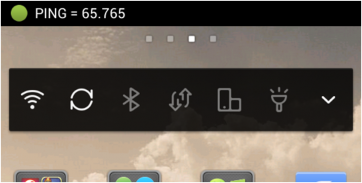
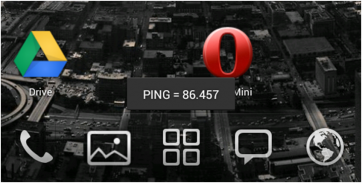
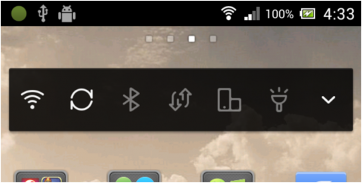
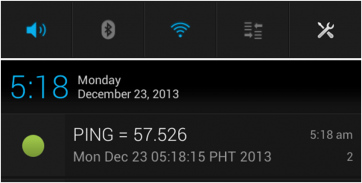
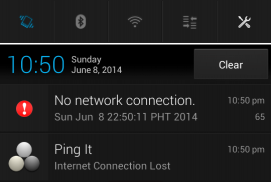
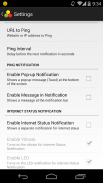
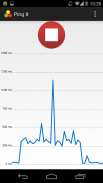
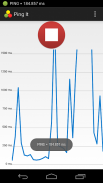
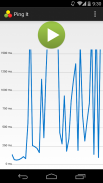
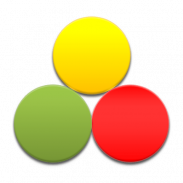
Ping It

Deskripsi Ping It
is a network utility that checks the quality of your internet connection.
shows a color coded icon in the status bar.
measures the time from the moment a message was sent to an IP address or web address until a reply was received by the app. The time measured is called
.
•
will be shown to the user in different forms:
- Notification Icon (Enabled by Default)
- Message in Notification or Ticker (Accessible from Settings)
- Pop-up Notification (Accessible from Settings)
• By looking at the color of the Notification Icon.
- Green indicates good connection and red indicates bad connection.
- A red with an exclamation point (!) indicates no internet connection.
• By looking at the Ping value of Notification Message or Pop-up Message.
- The lower the Ping value the better internet connection.
• By looking at the graph for Ping values.
• By looking at the Internet Status Notification
- The user will only be notified every time the internet connection is lost or recovered.
- The user will be notified with vibrate and/or LED notification.
- Internet Status Notification is enabled by default. This can be disabled from Settings.
• Tap the button at the center of the screen to start or stop the Ping Service.
• Ping It may not work in some cases when you are connected with either VPN, a company controlled WiFi connection, or a mobile data connection for a specific mobile service provider.
• You will notice that there is "No network connection" notification even if you have access to the internet.
• This happens because the "ping" command is being blocked by the internet provider.
• Please don't leave low ratings because of this.
: Ping It IdleMinds internet connection quality connectivity 3g 4g lte mobile data





















